Ten Rock Solid Tips For Microsoft Teams
The COVID-19 pandemic has forced teams to adopt a remote workstyle. Organizations have resorted to video conferencing tools like Zoom, Microsoft Teams, and GoToMeeting amid this sudden transition.
Microsoft Teams has experienced significant growth, with recent reports indicating that the collaboration platform has hit 44 million daily users. Organizations already using Microsoft 365 can access Microsoft Teams for free.
Users can share files, engage in voice or text chat, and collaborate on various projects. Teams is beneficial for enterprises looking to remain connected with their remote staff. Are you working on Microsoft Teams already?
Here are a few tips for Microsoft Teams that will allow you to make the most of this resource.
Keep It Simple
For a start, teach your employees the different functionalities of Microsoft Teams. From bookmarking messages, commenting, and adding emojis or gifs, every team member needs to understand this platform’s basics. Take it a step further with screen sharing and video call functionalities. Find creative ways to encourage free communication among team members. For example, a daily thread where you have non-work conversations could be a great place to start. Fun questions and responses can help people ease into chatting in Teams.
Use the Mobile App
The Microsoft Teams’ mobile app fosters collaboration among team members while on the go. You can set quiet hours to limit your work time on the phone. The mobile apps are available for iOS, Windows Mobile, and Android users.
With minimal features and layers, the apps are ideal for team chats and channel conversations. The desktop client or web app for Mac or Windows gives you extended options.
Use Many Customized Channels
Creating dedicated channels helps your large teams collaborate on different projects. Specific channels ensure that a company can pull together related content in particular locations. Once the channels are up and running, pin important files to provide team members with easy access to them.
Encourage your team to learn to use the appropriate channel for related content. Users don’t need to contribute to all their conversations at the same time. Microsoft Teams lets you ‘Turn off notifications’ on individual communications.
Users can later on ‘Turn on notifications’ to get the conversation going. Turn down the noise in different channels if you are looking to stay focused.
Integrate Apps to Channels
Microsoft Team lets you work with different popular apps, including PowerPoint, Word, Excel, and Planner. If you’re looking for fun apps, Praise allows you to give credit to top performers.
Spotlight valuable content with OneNote or Wiki. This app is ideal for reducing clutter on your conversations. Teams also let you integrate with Microsoft Planner for simple task management. Your group can easily track tasks without a third-party task manager.
Browse the app categories on the left-hand side to find your favorite apps within Teams. The ‘Add a tab’ button lets you add the apps to individual conversations, group chats, or channels. Pin the different apps to any channel to make them accessible with a single click.
Use Tags for Group Messages
Users no longer need to copy-paste the same message to individual group members. You can assign team members in different categories based on roles, locations, projects, or attributes using specific tags. For example, select @manager to send a message to all managers in your team.
The @ symbol also helps you to ensure that particular team members receive notifications about your message. Every time you type this sign, Teams provides a suggestion list for you to mention people.
You can also get someone’s attention with the essential chat message feature. Select ‘Urgent’ when you click on the exclamation icon on any chat. Use this feature sparingly!
Sync Teams Files
Use the recently released new file experience to save your most important files from Teams on your PC. With this feature, you can preview documents across 300 different file types. The SharePoint-powered feature also lets you pin files to the top and explore document life-cycles.
Teams lets you share files with colleagues on the platform—upload files with the File tab available in each channel. Members can choose to open the files in SharePoint, where Teams stores them.
Record Meetings and Group Calls
With Microsoft Stream, users can now capture audio and video activity of their meetings. The recording feature is especially useful during long presentations – employees can refer to the recordings for clarity on important information. Teams stores these recordings in Microsoft Stream cloud storage, providing real-time access for administrators.
Forward Emails into a Channel
The corporate world largely depends on email, and Microsoft Teams facilitates the convenient sharing of mails. Get faster feedback within chat threads when you forward emails to your channels.
- Select “Get Email Address” on the ellipsis menu.
- Then add an email address to your clipboard by clicking “Copy.”
- Paste the email address into the “To” field of Outlook.
- Forward the email to your Teams channel.
With the advanced options, you can select who sends emails.
Rich Text Messages
Become more organized with the rich text formatting. This feature makes it easier for readers to digest information. Clicking the font icon opens the rich text format options which allow you to add different formats, including:
- A message subject line
- Links, quotes, and line separators
- Bullets or numbered lists
- Highlighted text
- Underline, bold, or italic texts
- Headings and indents
Give your messages the desired look with these options!
Have Fun
Try out virtual happy hours to ease work pressure and encourage bonding. You could also promote gif and emoji texts for a few light moments. During calls, background images can serve as great ice breakers, helping you keep the conversation going.
For younger workers, sprinkle animated GIFs into chats to motivate the team. Teams comes with many animated GIFs for you to choose from. Creating your own, however, using the Giphy app adds a layer of personalization.
Besides helping you get work done, Microsoft Teams is an excellent platform for connecting in life. Do you need help moving to Teams? I.T. Services Group is here to help. Contact us for tips for Microsoft Teams and find everything you need to start up.