Will Adding More Memory Speed Up Your Computer?
Every computer has short-term memory, the amount of which affects its operations. Random Access Memory (RAM) is your computer’s working space where the data it needs right now or in the nearest future is stored.
When a computer lacks sufficient RAM, it starts slowing down. While it can still store a vast amount of information in its long-term memory (hard disk), the machine starts misbehaving when you want to run a program.
RAM is vital to the computer’s immediate work. By adding more random access memory to your PC or laptop, you can speed it up significantly.
How Does RAM Work?
To understand why extra RAM speeds up your computer, let’s take a closer look at how it works.
Speed and Volatility
RAM is an extremely fast high-speed storage that your computer and its programs use to store and access temporary data. RAM stores data that apps constantly use. However, this short-term memory is volatile. It only stores data (or program code) while the computer is on. As soon as the power stops flowing, all data contained in RAM is lost.
When the computer comes back on, it retrieves the necessary data from the hard drive for the programs to start functioning again.
Lack of RAM
Compared to long-term memory, RAM works very quickly, allowing your programs to load and operate as fast as possible. However, when there isn’t enough space to store current data, your apps begin to slow down.
If you need to run numerous programs simultaneously, RAM shortage becomes obvious.
Top Signs of RAM Shortage
If your computer is acting out, it could be lacking RAM. Here are a few common signs that point to RAM shortage.
1. Your Computer Freezes Randomly
A RAM shortage could cause your PC or laptop to start freezing randomly. When you try to run several programs simultaneously, they consume the majority of the computer’s RAM, causing it to perform poorly.
You’ll notice that the computer runs well when you turn it on. However, with time, it could start freezing again. Before RAM fills up with data, it runs smoothly. The more you stuff it with information, the slower it works.
2. Your Computer Reboots Without Warning
Low RAM could cause your computer to restart itself at random times. When it happens, you could be playing a game, typing a document, or browsing the internet. After rebooting, the computer will run fine for some time and then restart again.
After the computer reboots and works for some time, you can open the Task Manager (CTRL+SHIFT+ESC) to see a list of your system’s resources. If you notice that the percentage of used RAM is constantly high (above 60%-70%), it’s likely to be the cause of random rebooting.
3. Your Computer is Lagging
If you notice that the computer is lagging when you type something in a document or a browser, it could be a low RAM problem. When RAM is in good shape, your computer responds to typing immediately. Any delay should raise a red flag.
It’s worth noting that lagging could be caused by other reasons as well. They include poor keyboard connection, active
FilterKeys, and outdated keyboard drivers.
4. Applications Aren’t Responding
If you’ve been working in an app, and it suddenly stopped responding, low RAM could be the culprit. Some of the apps may not open at all.
5. You See the Blue Screen of Death
If you see the blue error screen, also called BSoD (Blue Screen of Death, which will turn black in Windows 11), one of the reasons could be low RAM. Others include
inefficient hardware, loose cables, poor air circulation, new programs, corrupt system files, and viruses or malware.
If you’ve been noticing the above signs for a while, you need to check RAM. With time, the symptoms will only get worse, reducing your productivity and increasing anxiety.
Key Things to Consider Before Adding Memory to Your Computer
Adding RAM can solve many problems associated with its shortage. Your computer could start functioning better, allowing you to improve your software stack. However, you need to consider a few things before upgrading your RAM.
1. Maximum Memory Capacity
Each computer has a maximum RAM capacity, which is limited by several factors. By adding more memory than your computer can handle, you could be making matters worse.
To check how much RAM you can add to your PC or laptop:
- Press windows key+R
- Type “cmd”
- In the command prompt window, type “wmic memphysical get maxcapacity“
Then you need to
convert the figure from KB to GB
2. RAM Compatibility
Not all RAM is compatible with all systems. Things to check out before buying RAM include:
- DDR Generation — older RAM doesn’t work with new motherboards.
- Motherboard DIMM Slots — your motherboard may have a limited number of slots for memory sticks.
- Form Factor — there are only two form factors to choose from: DIMM (for desktop) and SO-DIMM (for laptops). They aren’t interchangeable.
Make sure the new RAM you choose is fully compatible with your system. If you don’t have experience with RAM upgrades, you may want to get professional advice.
3. Existing Modules
When you add memory sticks to your computer, make sure they have the same specs as the existing memory. Otherwise, your PC or laptop may encounter instability issues. If you want to upgrade the entire memory, replace old sticks as well. Just make all sticks in your computer are similar.
Computer Tech Experts In Denver
A slow computer is a productivity killer and a frustration booster. Even a fairly new computer may experience lags, freezes, and reboots. One of the key reasons for speed issues is low RAM.
Random access memory is responsible for storing immediate data that helps your programs function. Once it starts running out, your computer slows down.
Adding RAM isn’t as complicated as choosing the right one. If you’d like to learn more about improving your computer’s speed quickly and painlessly, please
contact our team at any convenient time.